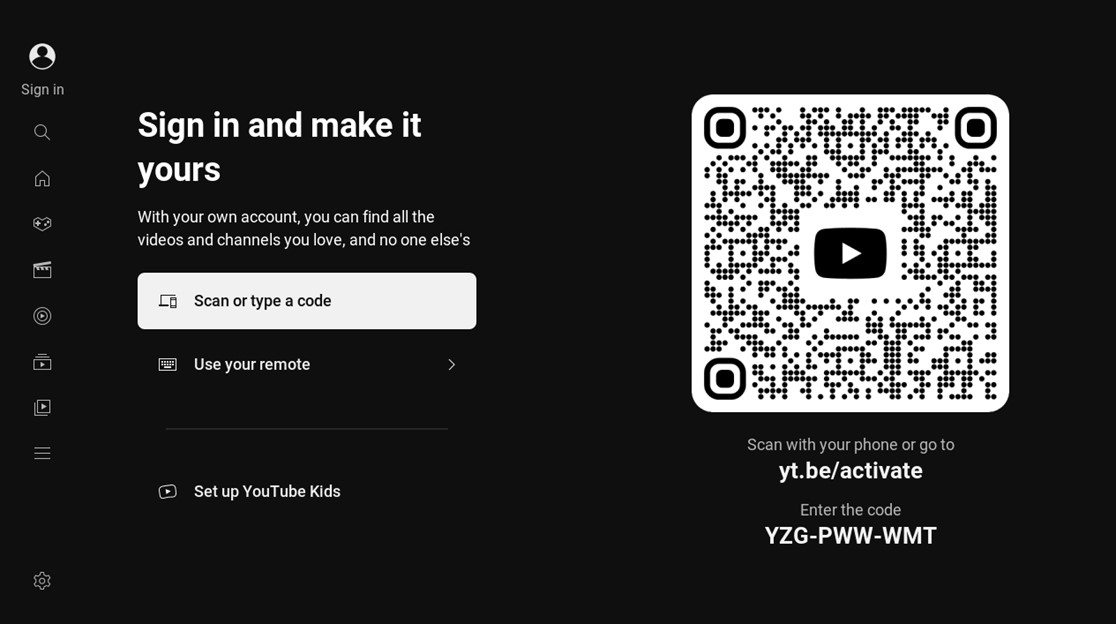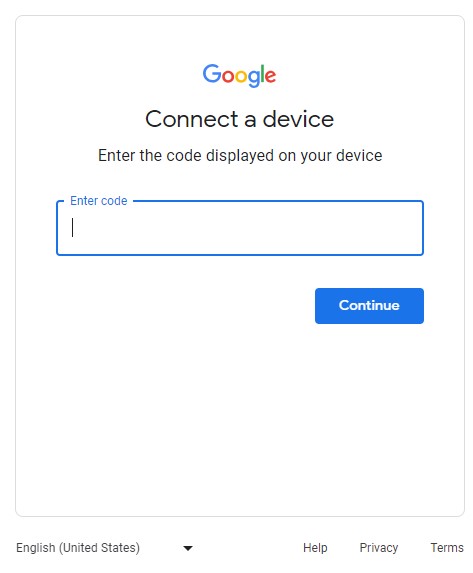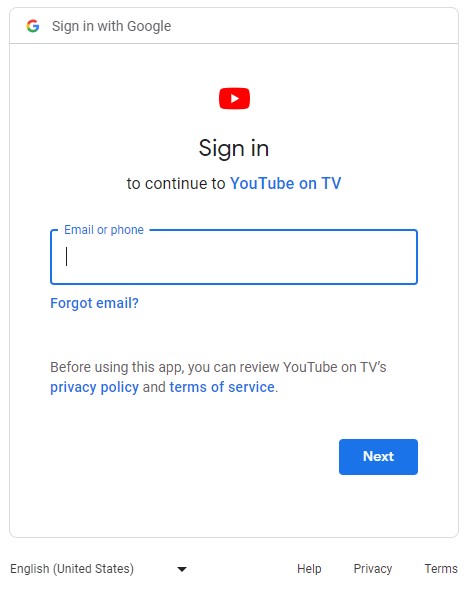Below are some frequently asked questions about YouTube on Rogers Streaming.
How do I connect my YouTube account to Rogers Streaming?
- Open the YouTube app using a voice command or via the Rogers Streaming apps menu.
- Select Sign in.
- Using your Mobile device, scan the QR Code or navigate to yt.be/activate on any web browser.
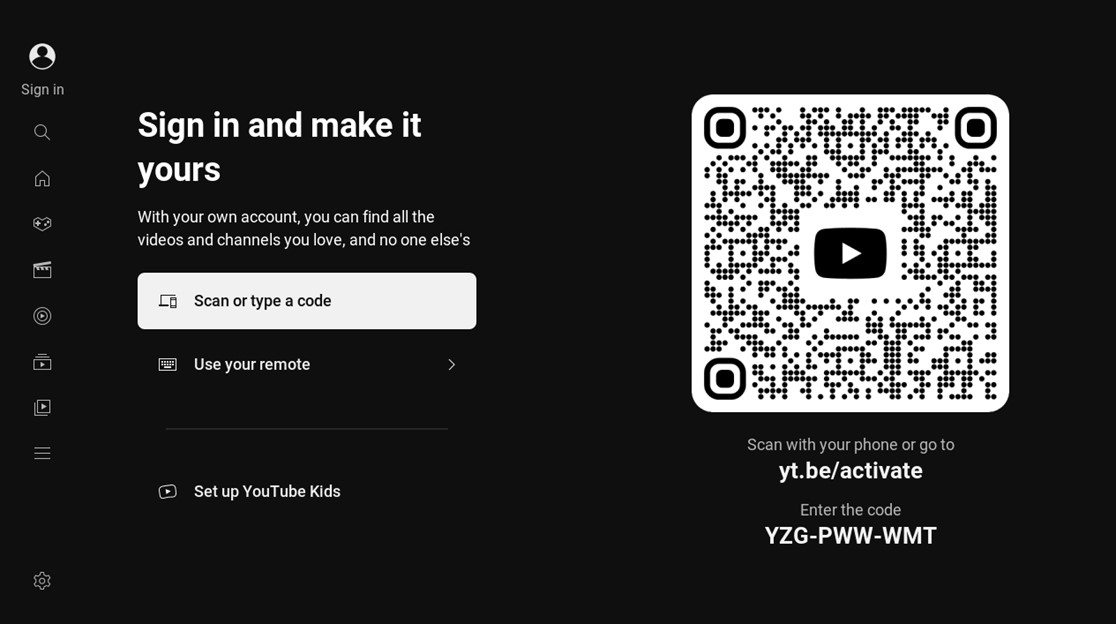
- Enter in the code you see on your TV.
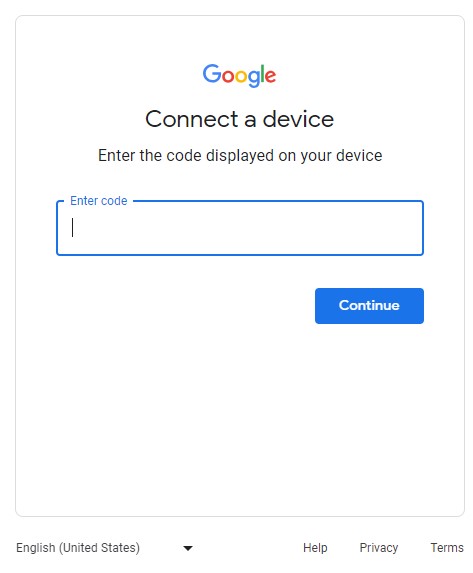
- Enter your current YouTube account e-mail or desired one to create a new account. Complete Sign In or Sign Up process to activate the app on your TV.
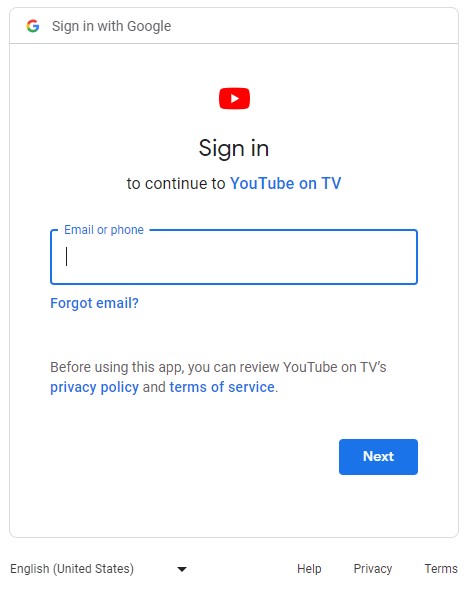
Can I find YouTube videos using voice search?
Absolutely.
From anywhere in Rogers Streaming, simply include the word “YouTube” in your voice command.
For example, press and hold the ‘blue mic button’ on your voice remote say: “Cat videos on YouTube”.
Keep in mind: Remember to include “YouTube” in your voice search – even when you’re in the YouTube app.
How do I add or remove an account on the YouTube app?
To add:
- Sign in to the YouTube app on Rogers Streaming.
- Open the main menu.
- Select Accounts.
- Select the account of the signed-in user.
- Select Add Account.
- Sign in to the new YouTube account using its account info.
Note: After connecting multiple accounts to the YouTube app, you can switch between them any time under Accounts in the main YouTube menu.