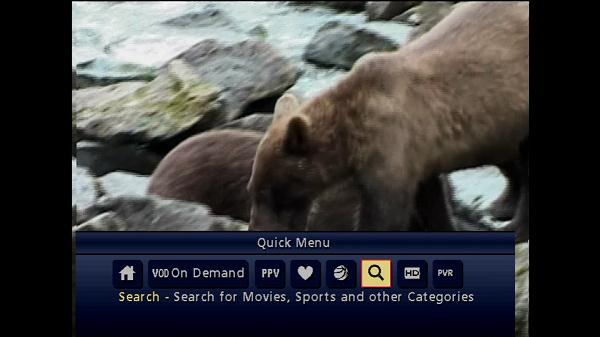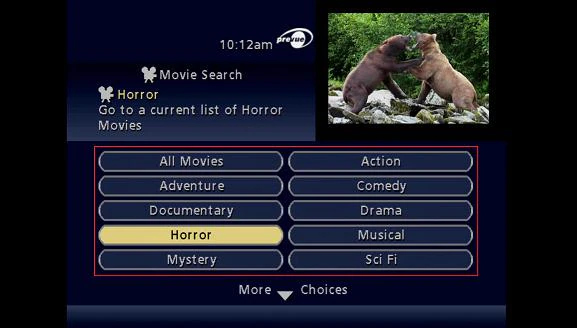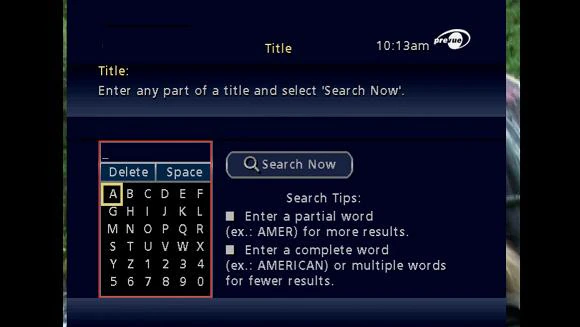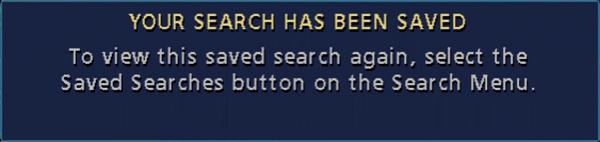The following steps explain how to search for a program using Motorola or Pace digital boxes.
Manually search program listings on your TV
Search for a Program
- Press the [MENU] or [SETTINGS] button on the remote.
- Select the Search option (magnifying glass icon on the menu bar).
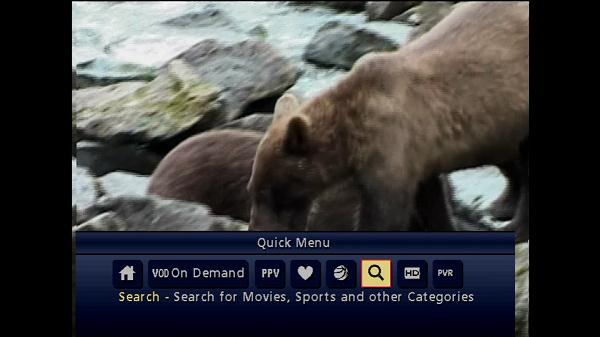
- Press [OK]. The following screen should appear:
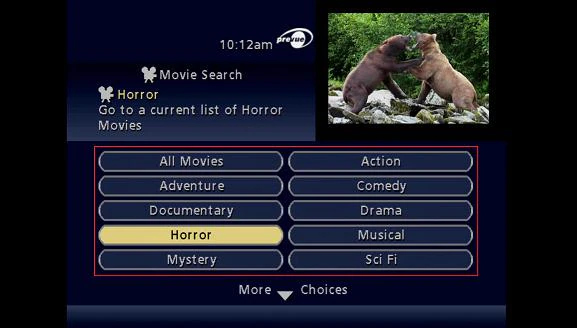
- Select one of the options to narrow the search parameters or select keyword search.
- If an option was selected, additional filters can be applied to narrow down the search even more.
- If keyword search was selected, a keypad will appear to input a search.
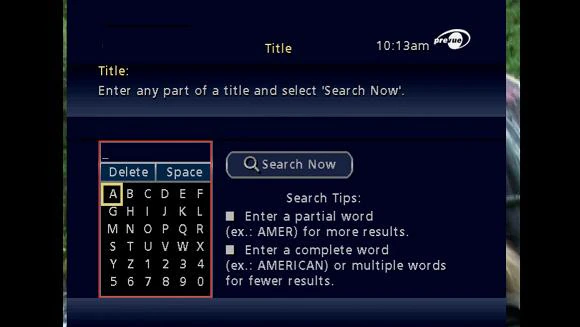
- Use the up and down arrow keys to navigate through the keypad and enter a partial word or complete words to search. Once the keyword have been entered, press the right arrow key to select Search Now and press [OK] to begin the search
Additional Search Features
Save Searches
- Press the [MENU] or [SETTINGS] button on the remote.
- Select the Search option (magnifying glass icon on the menu bar).
- Press [OK].
- Navigate to search by Keyword, Title or Actor/Director.
- Enter your keyword search and then use the right arrow to select Search Now.
- Press [OK].
- Use the [UP] or [DOWN] arrow keys to select Save Search.
- Press [OK].
- Once the search is saved, the following screen should appear:
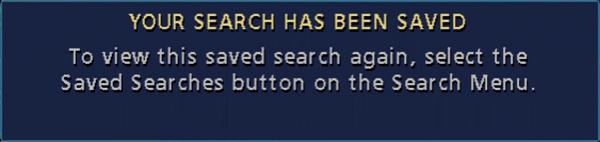
- To access your saved searches, select Saved Searches from the Search Menu.
- Once the search is saved, the following screen should appear:
Sort Searches
- Select Sort Results and press [OK] to toggle between sorting the search results by Title or by Date.