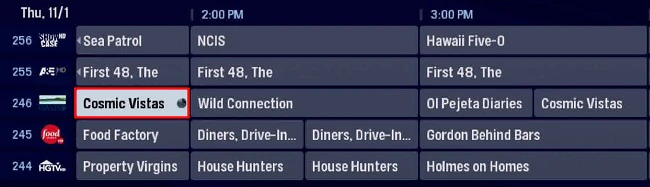The following steps explain how to record a series with the Arris Gateway.
Record a Series With the Arris Gateway - Hamilton
Set a Series Recording
- Locate the program within the Interactive Guide.
- Press OK.
- Select Record Series to proceed with recording this series.
- If this series is already being recorded, press the right arrow to access the recording settings for this particular series.
- Make changes to the default settings if necessary and then select Record Series to confirm the recording.
- The screen should then display the Recording Confirmed notification and then go back to the Interactive Guide.
- The Interactive Guide will now display the program with an icon which indicates it is scheduled to be recorded.
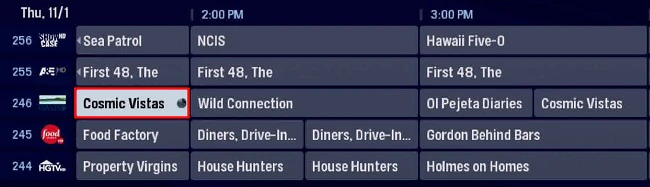
Cancel an Instance of a Series Recording
- Locate the program scheduled to be recorded within the Interactive Guide.
- Press OK.
- Select Cancel Recording.
- This will only cancel this particular instance of the series recording and not the entire series recording.
- Press OK to confirm.
Deleting a Series Recording
- Press the PVR button on the remote.
- Select Options.
- Press OK.
- Select Series Options.
- Press OK.
- Select the series recording to be deleted.
- Press OK.
- Select Cancel Series.
- Press OK.
- Select yes, cancel.

- Press OK