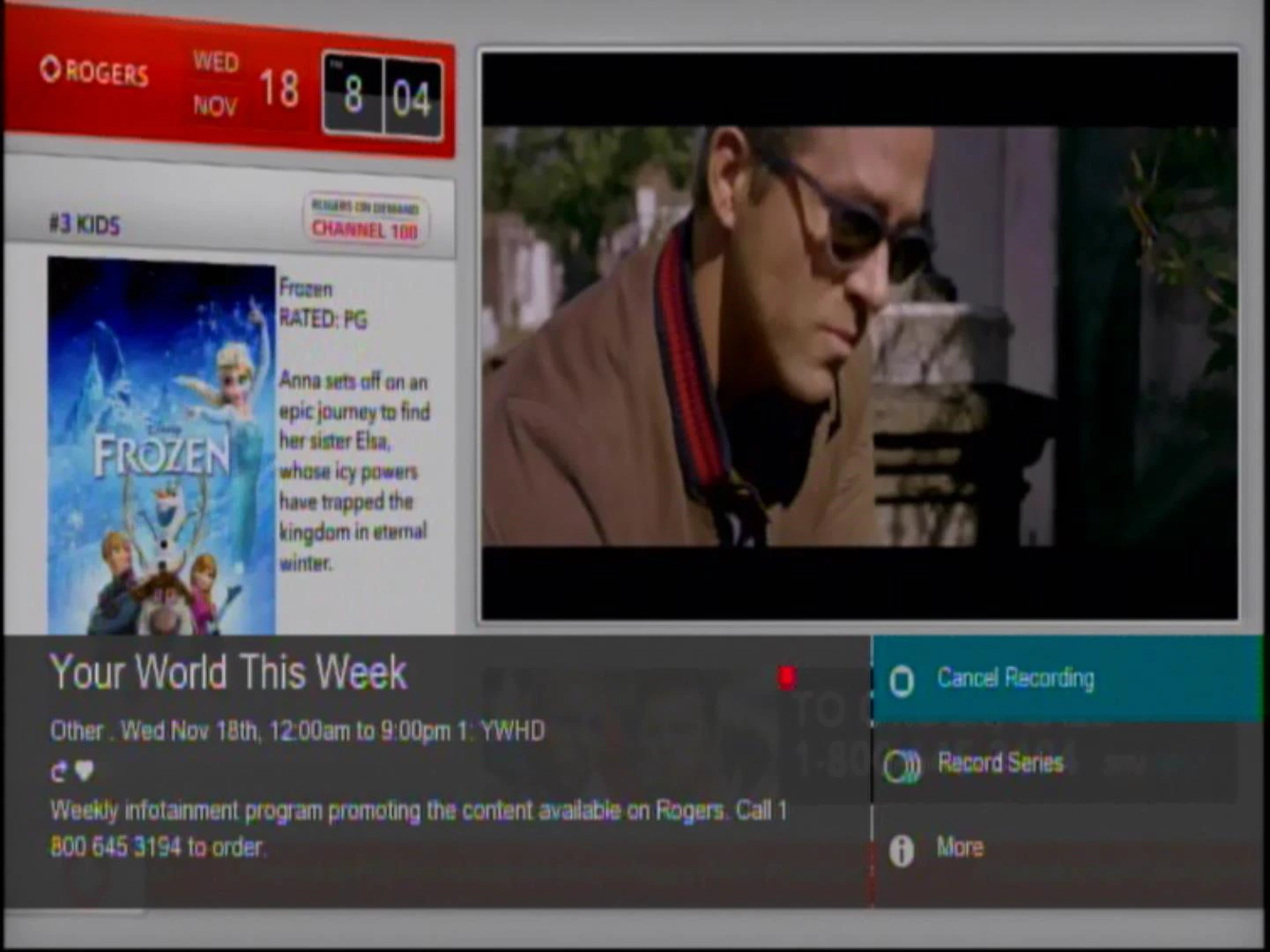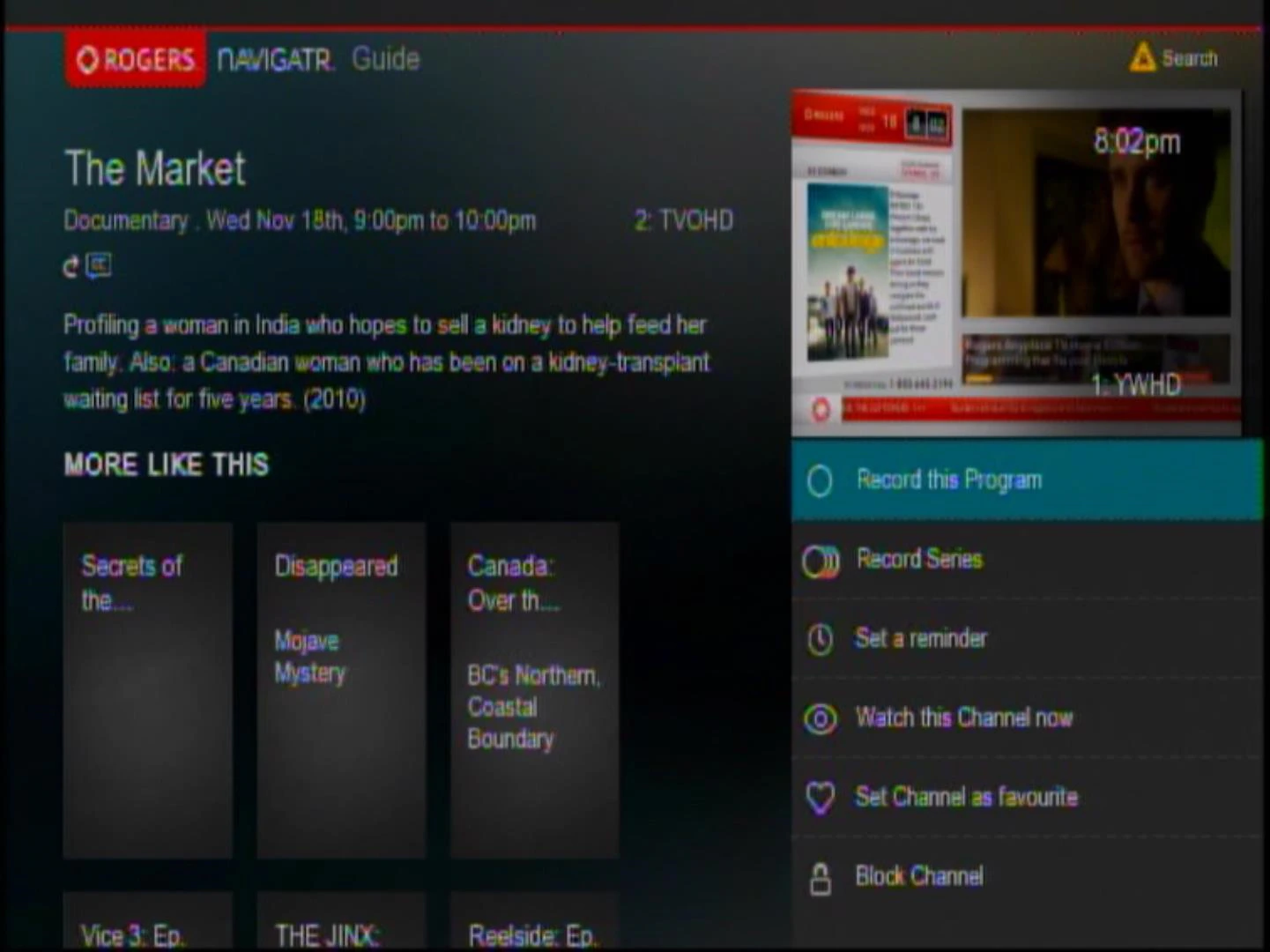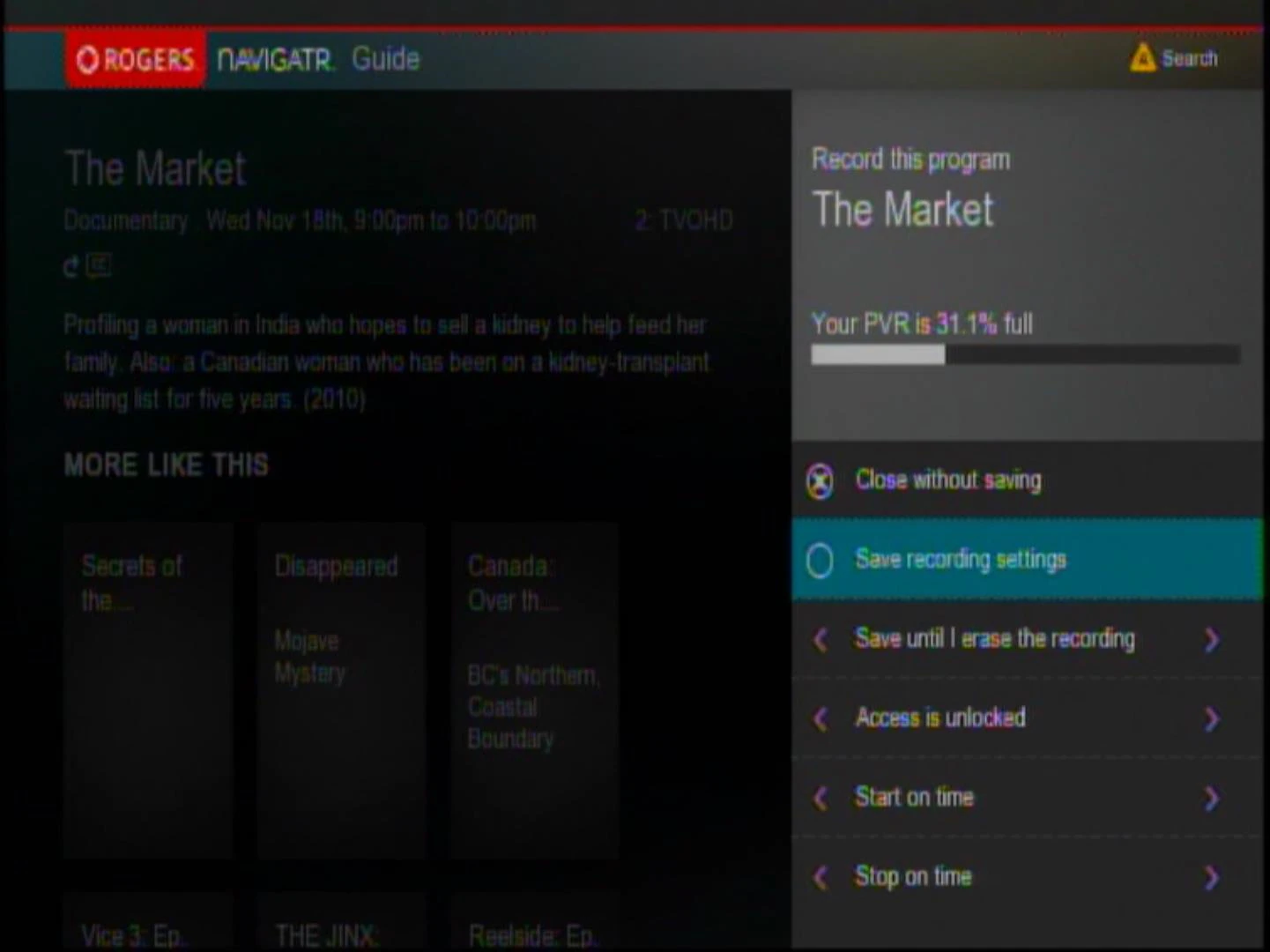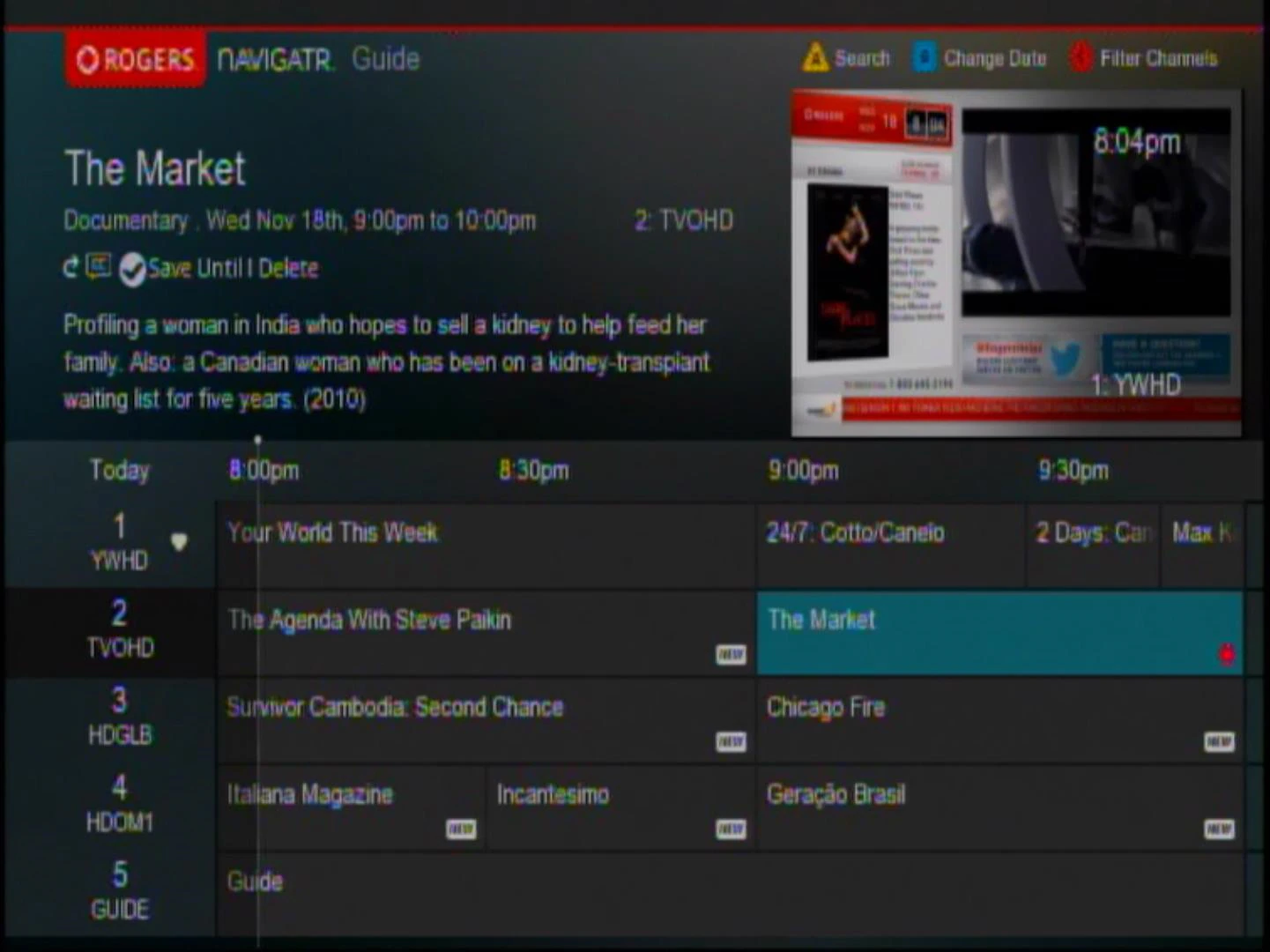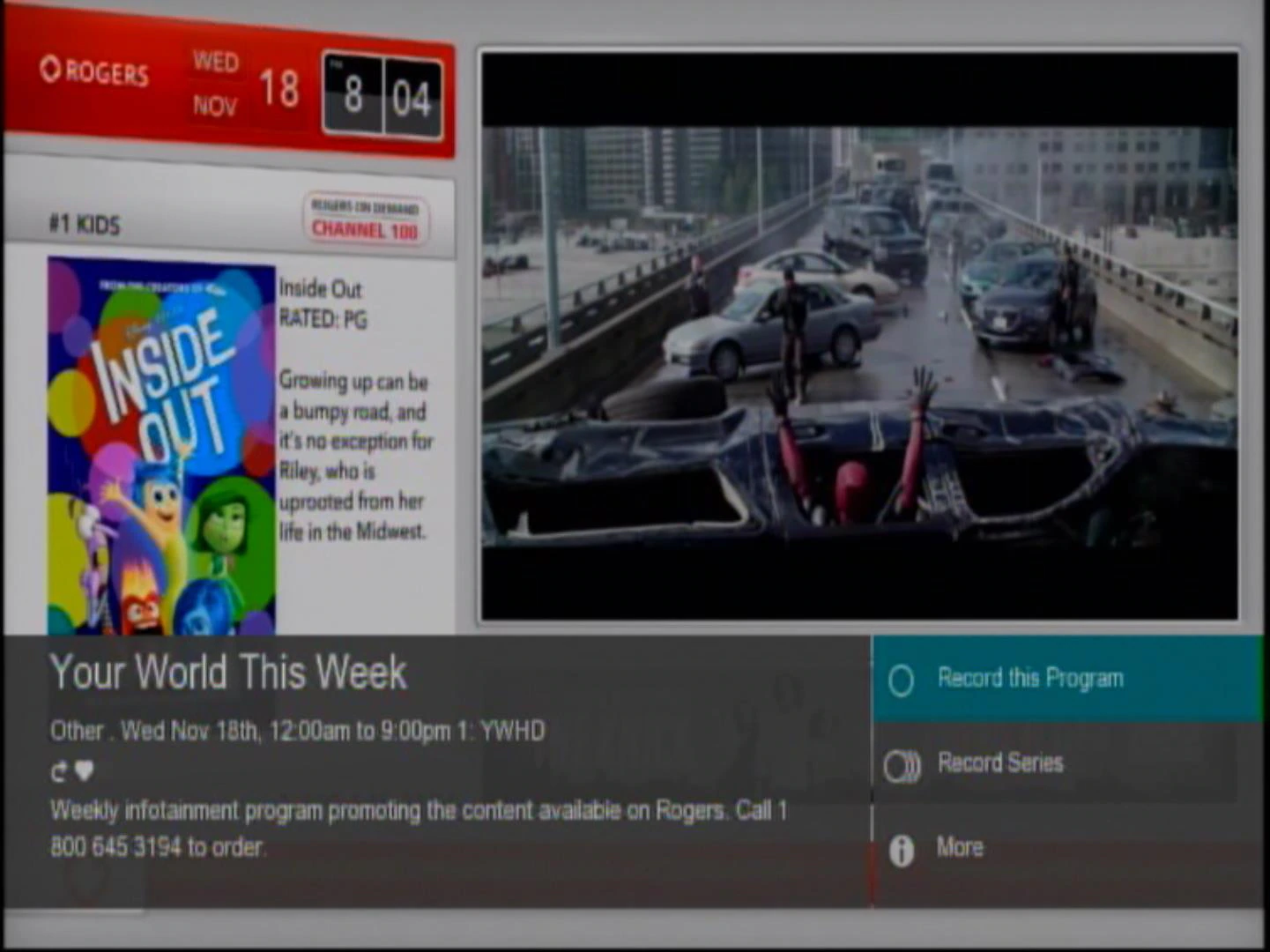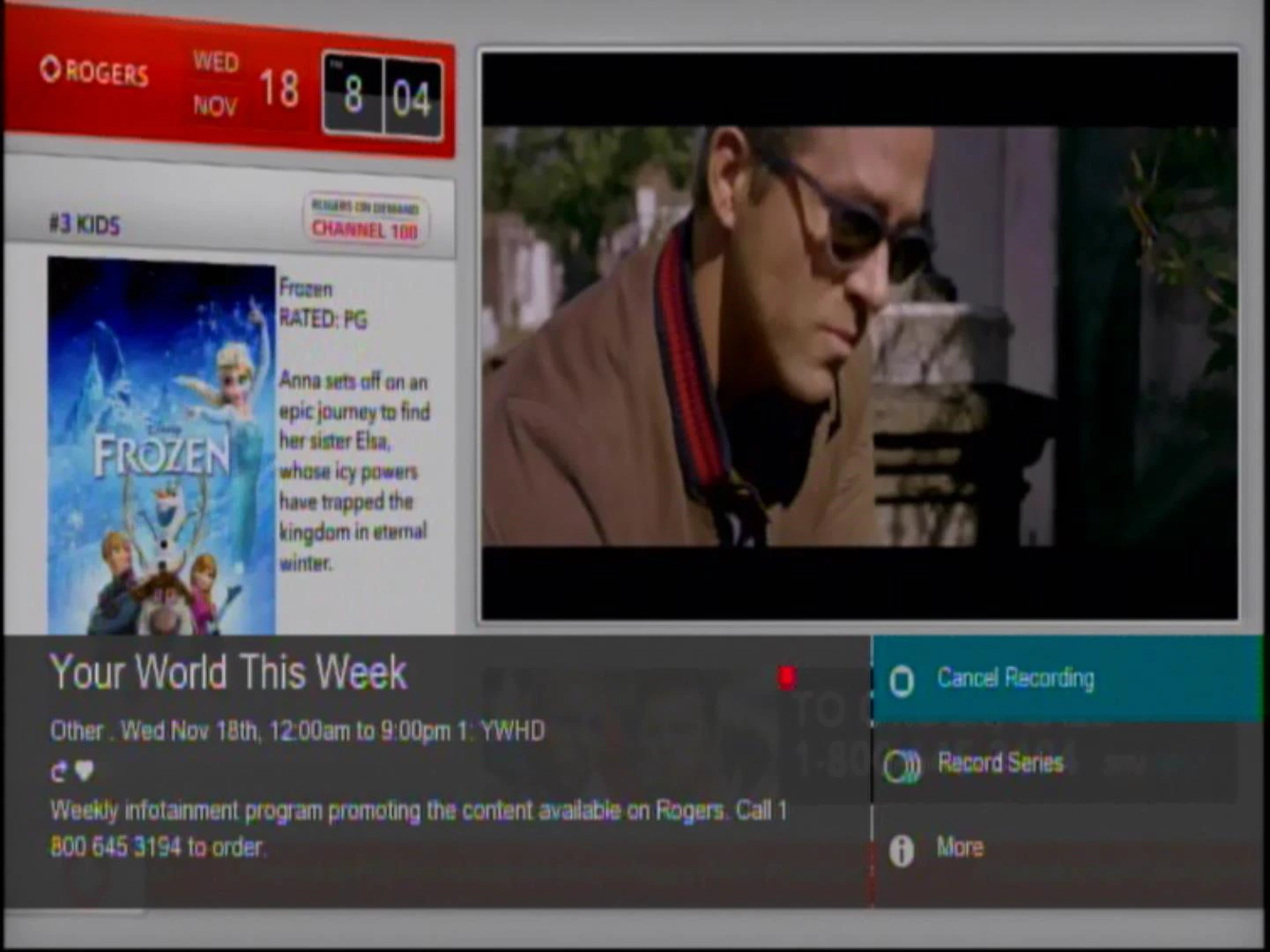The following is a complete guide of how to set up recordings using the Rogers Navigatr Guide.
Set Recording Options on Navigatr Guide
- Press [GUIDE].
- Scroll to the show you want to record, press [OK/SELECT].
- The Record Options screen will appear with the following options:
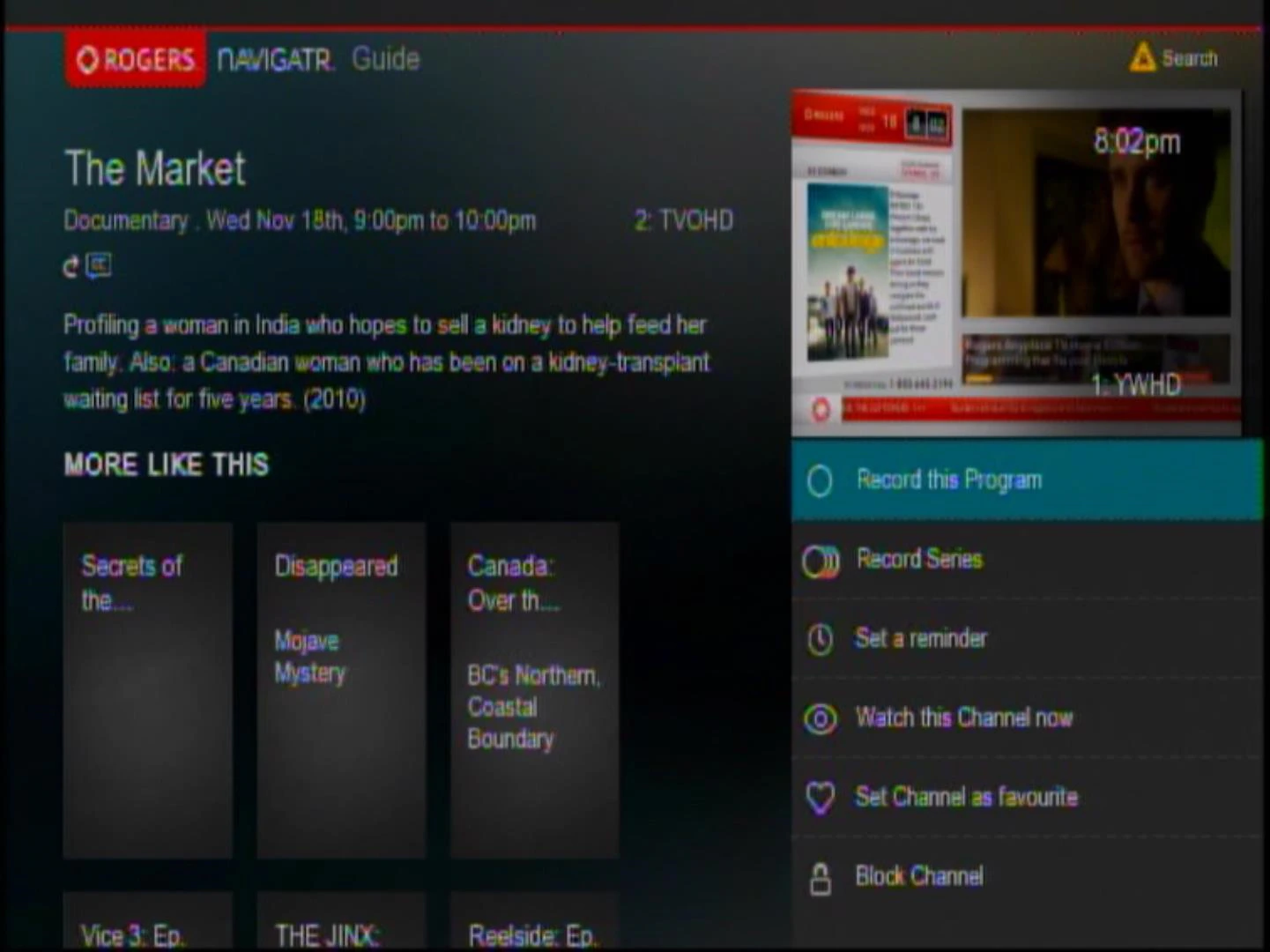
- Select Record this Program – to record highlighted program.
- Select Record Series – to record the series of the highlighted program.
- Note: If the show has already started, press the [RECORD] button to start recording.
- Highlight Save recording settings and press [OK/SELECT].
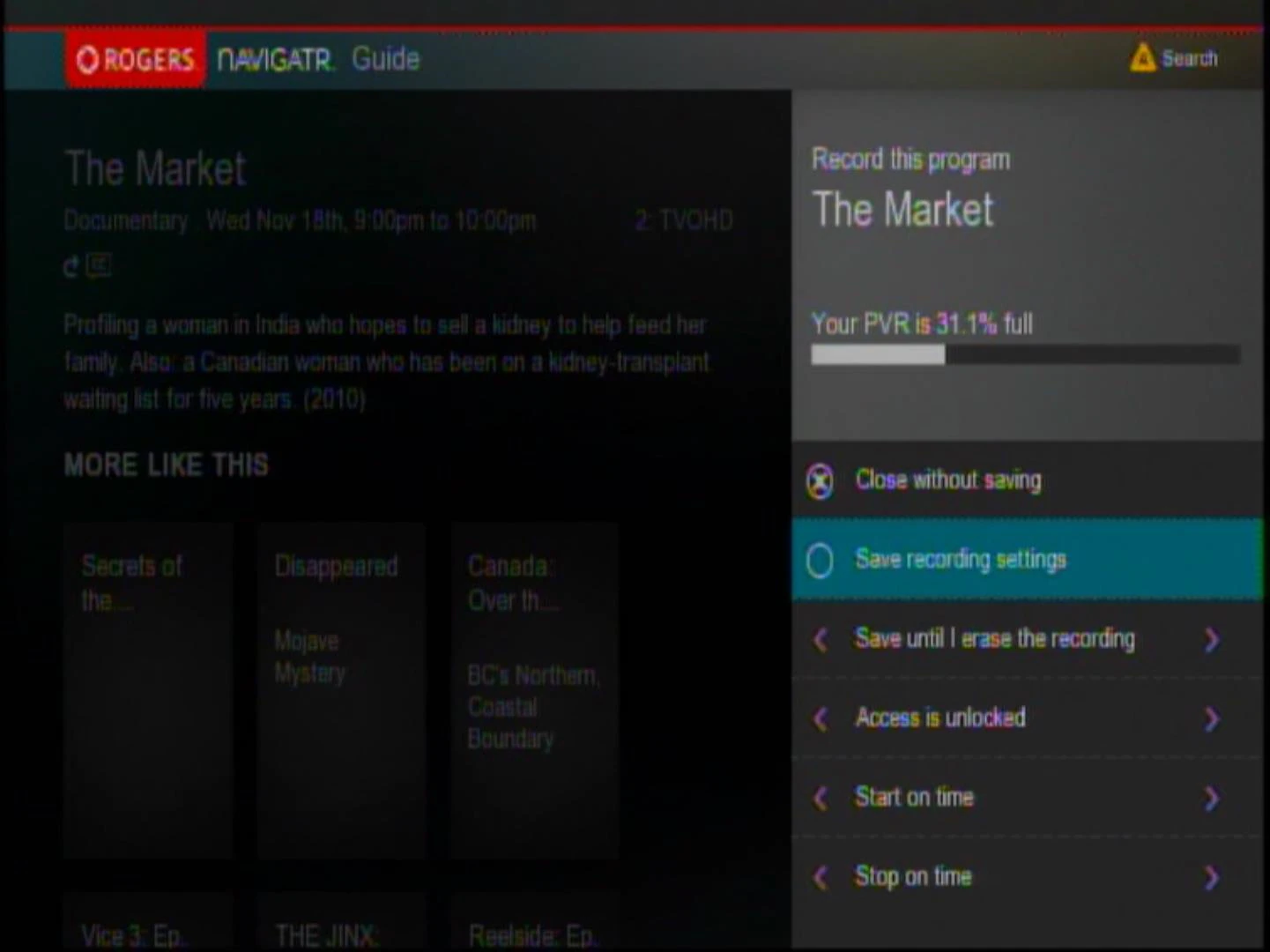
- A red circle icon will appear next to the program to be recorded.
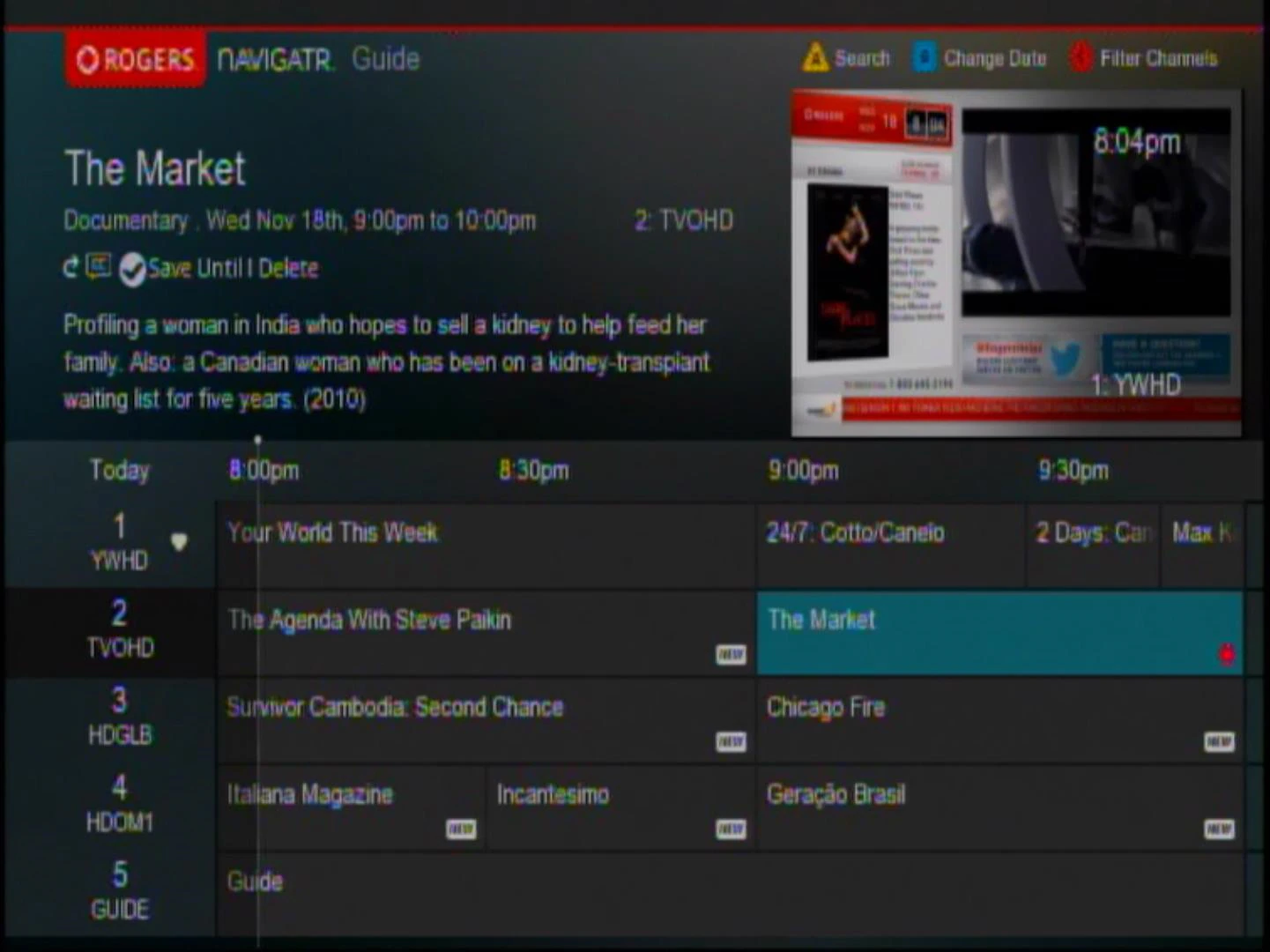
Set Up Recording Using the Info Bar
- Tune to the channel you want to record.
- Press [INFO].
- Select one of the following recording options:
- Record this Program – to record highlighted program.
- Record Series – to record the series of the highlighted program.
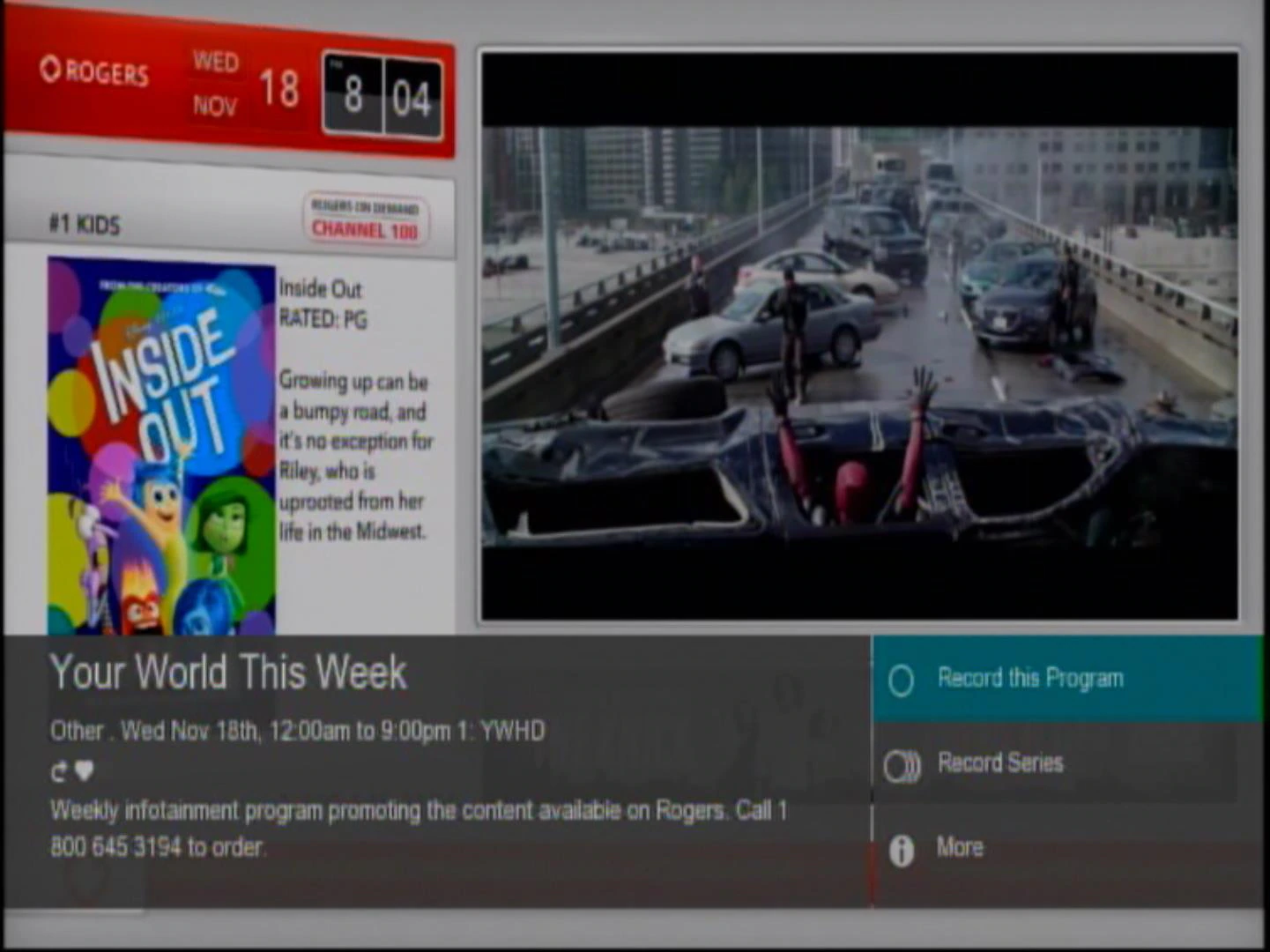
- A red icon will appear next to the program to be recorded.