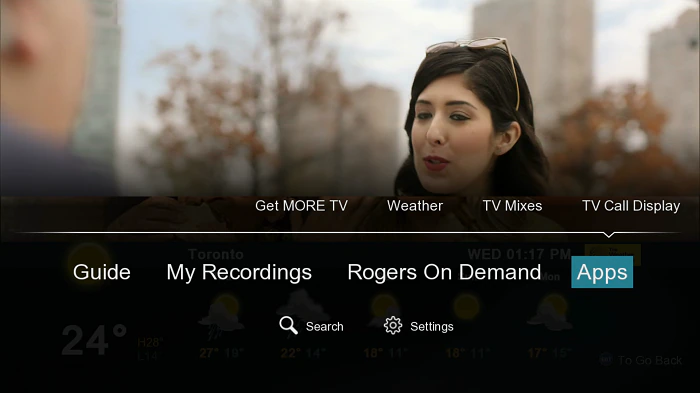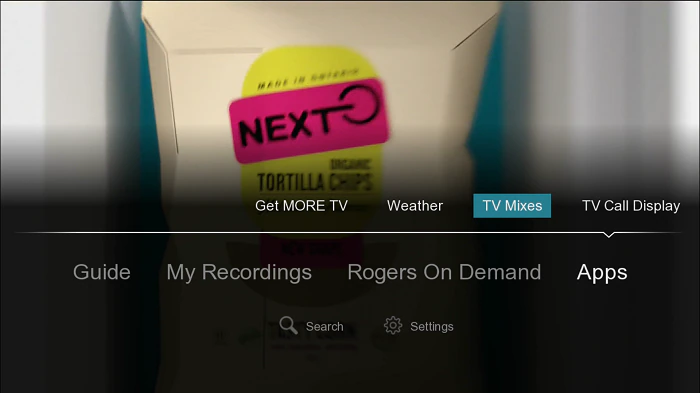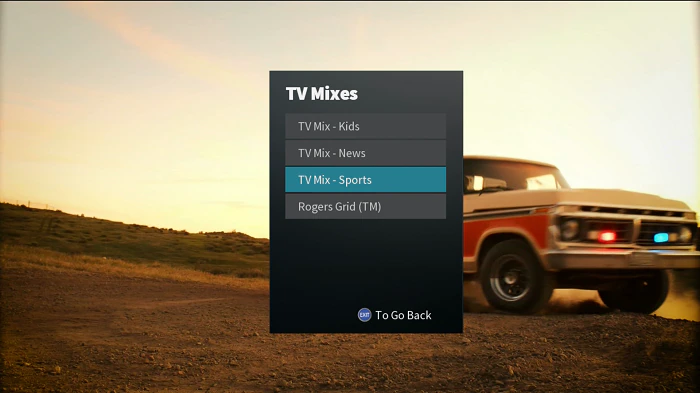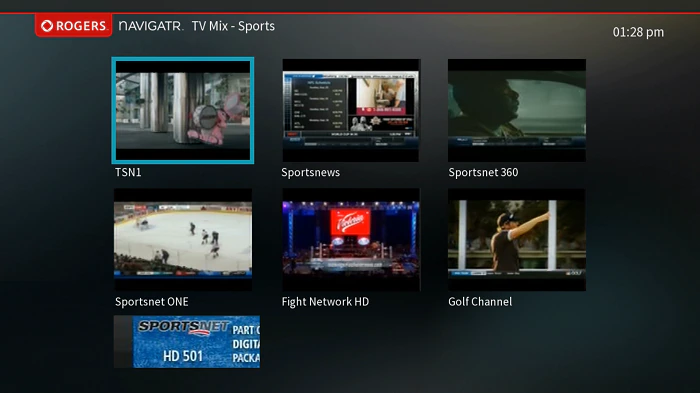The following steps explain how to access and use the TV Mix feature on the Navigatr guide.
Use the TV Mix Feature on Navigatr Guide - Ontario
- Press [MENU] on your Rogers remote.
- Scroll to Apps and press [OK/SELECT].
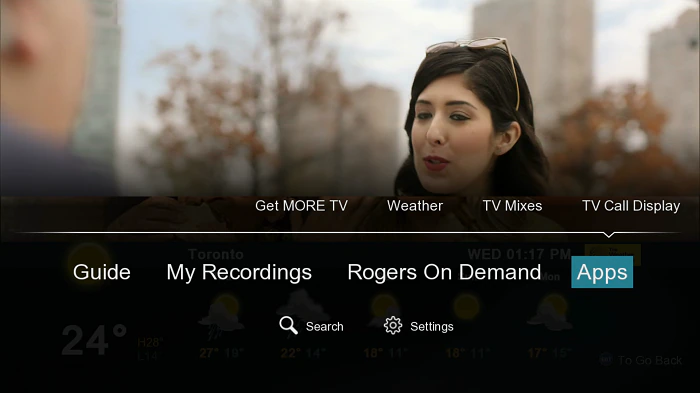
- Scroll to TV Mixes and press [OK/SELECT].
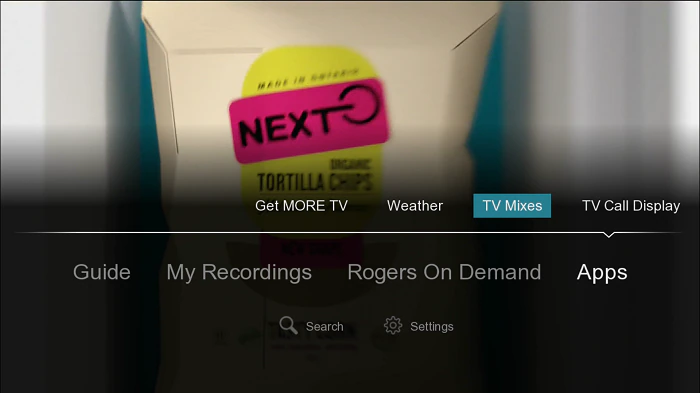
- Highlight one of the following themes and press [OK/SELECT]:
- TV Mix - Kids
- TV Mix - News
- TV Mix - Sports
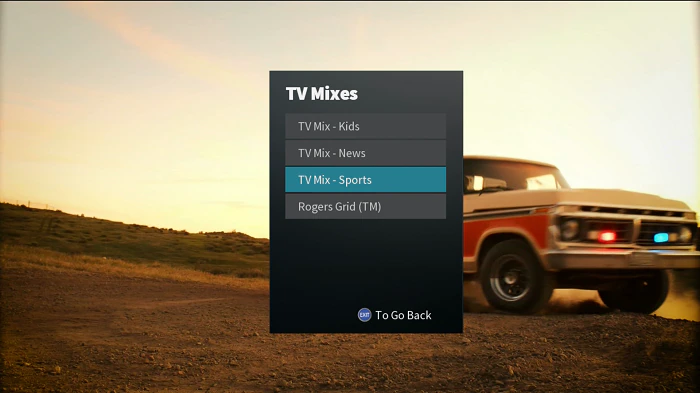
- When the TV Mix screen appears, one program will be highlighted.
- The audio will only work on the selected channel.
- Use the arrow keys on the Rogers remote to highlight a different channel.
- To tune to the highlighted channel, press [OK/SELECT].
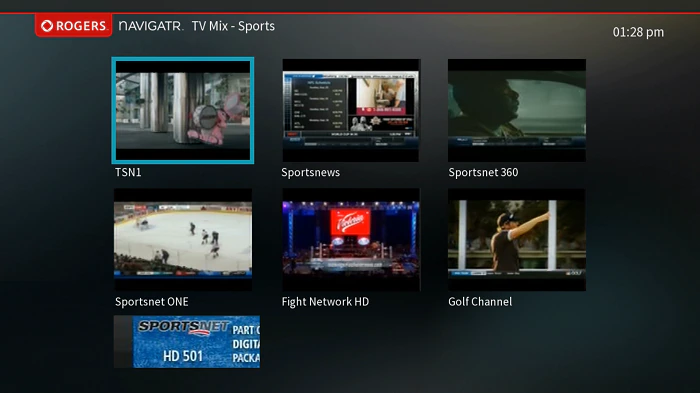
- To tune to the highlighted channel, press [OK/SELECT].
- The TV Mix will activate a screensaver after a predetermined time which will darken the screen.
- Press a button on your remote to reset the screensaver.
- To exit TV Mixes, simply press the [Channel Up] or [Channel Down] button.
Note: Channels that have not been subscribed to will be available for viewing with audio but you will not be able to tune to the channel. A message will prompt stating Channel Not Authorized.