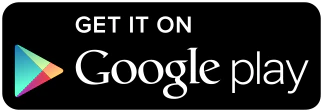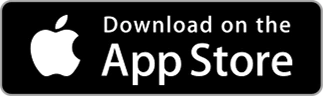Automatic Alerts
Most postpaid wireless customers get text alerts* if the total account's usage reaches 90% and then again at 100%.
They also receive messages when there's $30 and $90 of extra charges (overage).
Automatic Block Alerts
Share Everything plan members will have their data blocked when the total overage reaches $50 X the # of members on the plan. (E.g., an account with 3 lines would get blocked at $150 in overage charges.)
If you're on a non-shared plan, you'll be blocked from using data when your overage reaches $50 per line.
To access data for the remainder of the cycle, each individual line member must agree that they're aware of and accept the overage charges.
*Alerts are text messages and may be delayed for several reasons, including network coverage or availability.