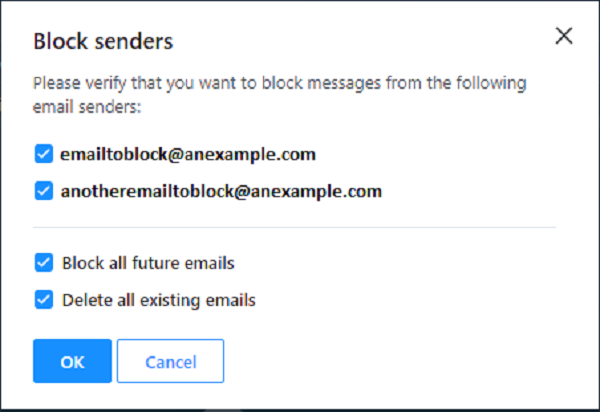Follow these steps to block email addresses from sending unwanted messages to your Rogers Yahoo! Mail account.
Block and Unblock Email Addresses in Rogers Yahoo! Mail Account
Add an email address in your Blocked addresses list
- Log in to your Rogers Yahoo! Mail
- Select the Settings gear
 icon at the far right.
icon at the far right. - Click More Settings.
- Choose Security and privacy on the left-hand side of the screen.
- Click + Add.
- Enter the email address you want to block in the Address
- Click Save.
Note: You can block up to 1000 email addresses.
Block an email address from your inbox
- Log in to your Rogers Yahoo! Mail
- Place a check mark beside the email(s) you want to block.
- Either right-click over the selected messages or click on the 3-dot
 More options button at the top.
More options button at the top. - Click Block senders.
- A window will then appear verifying the email address(es) you are blocking. You can check or uncheck them as you prefer. You can also choose to block all future emails from the email address(es) as well as delete all existing messages from these email address(es).
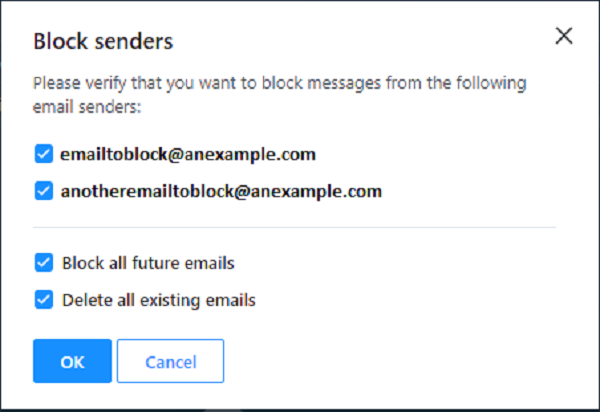
To unblock an email address:
- In the Blocked addresses section, place your cursor over the email address you’d like to unblock.
- Click the Trash
 icon to remove the email address from the Blocked addresses.
icon to remove the email address from the Blocked addresses.