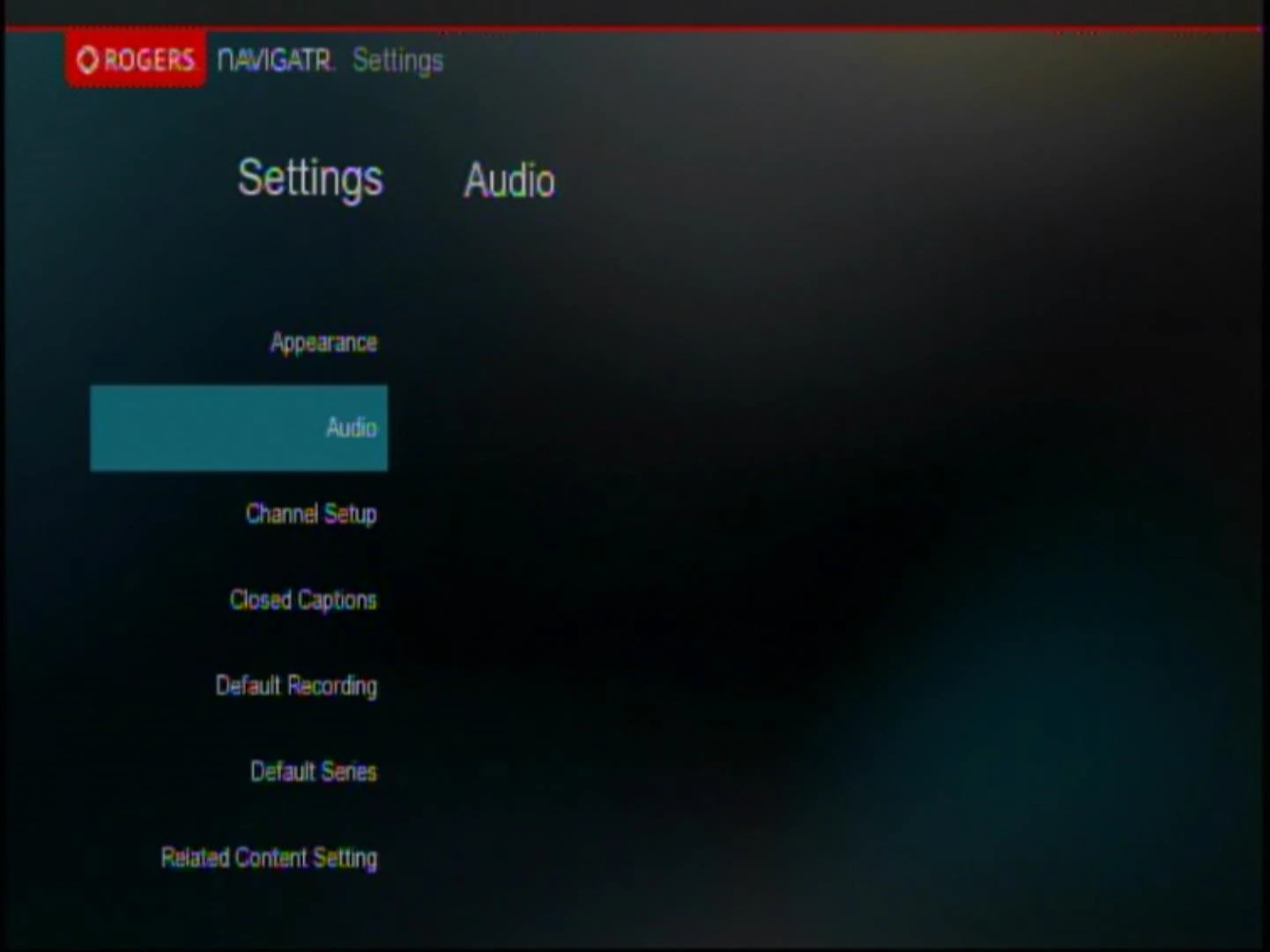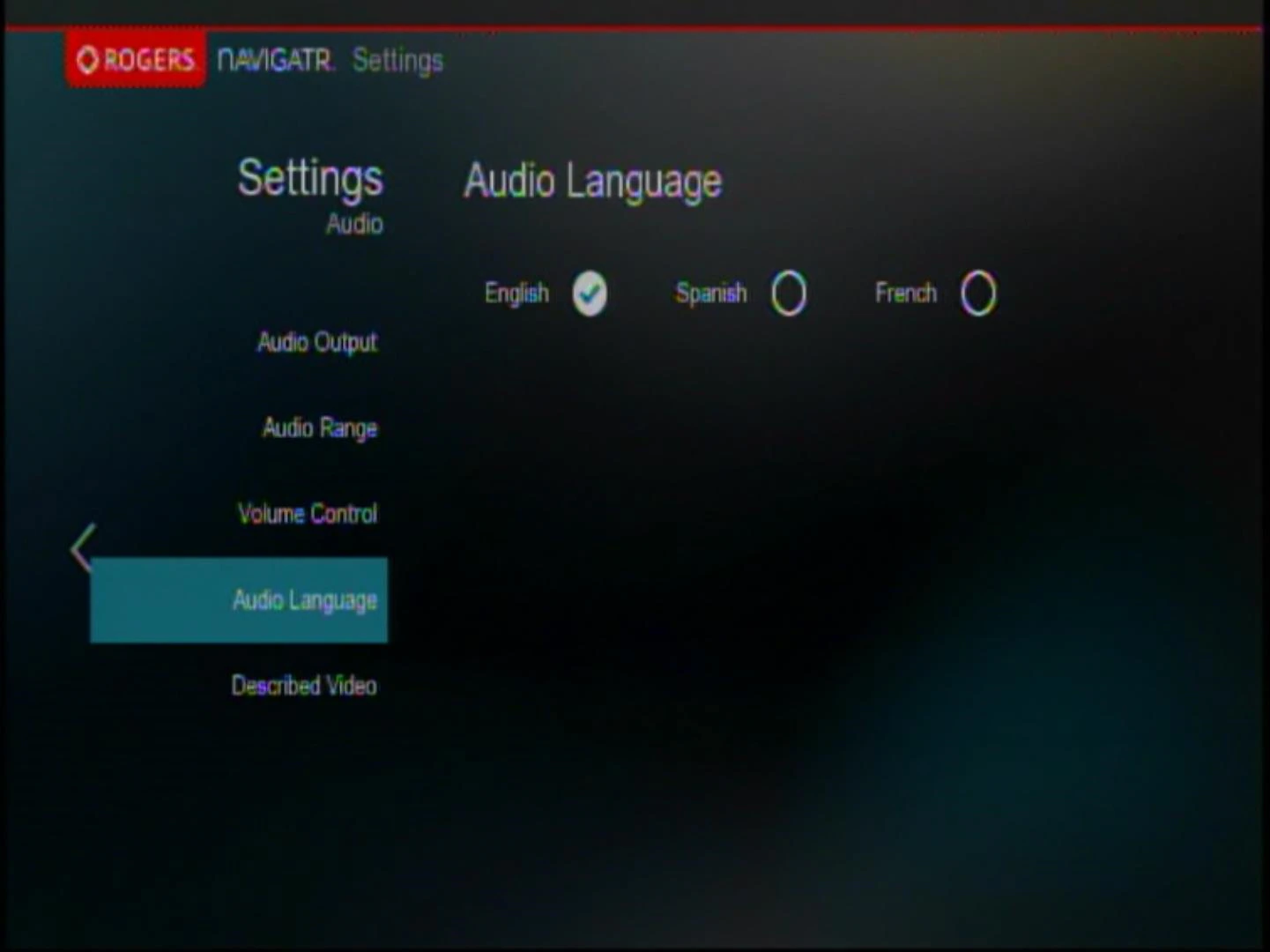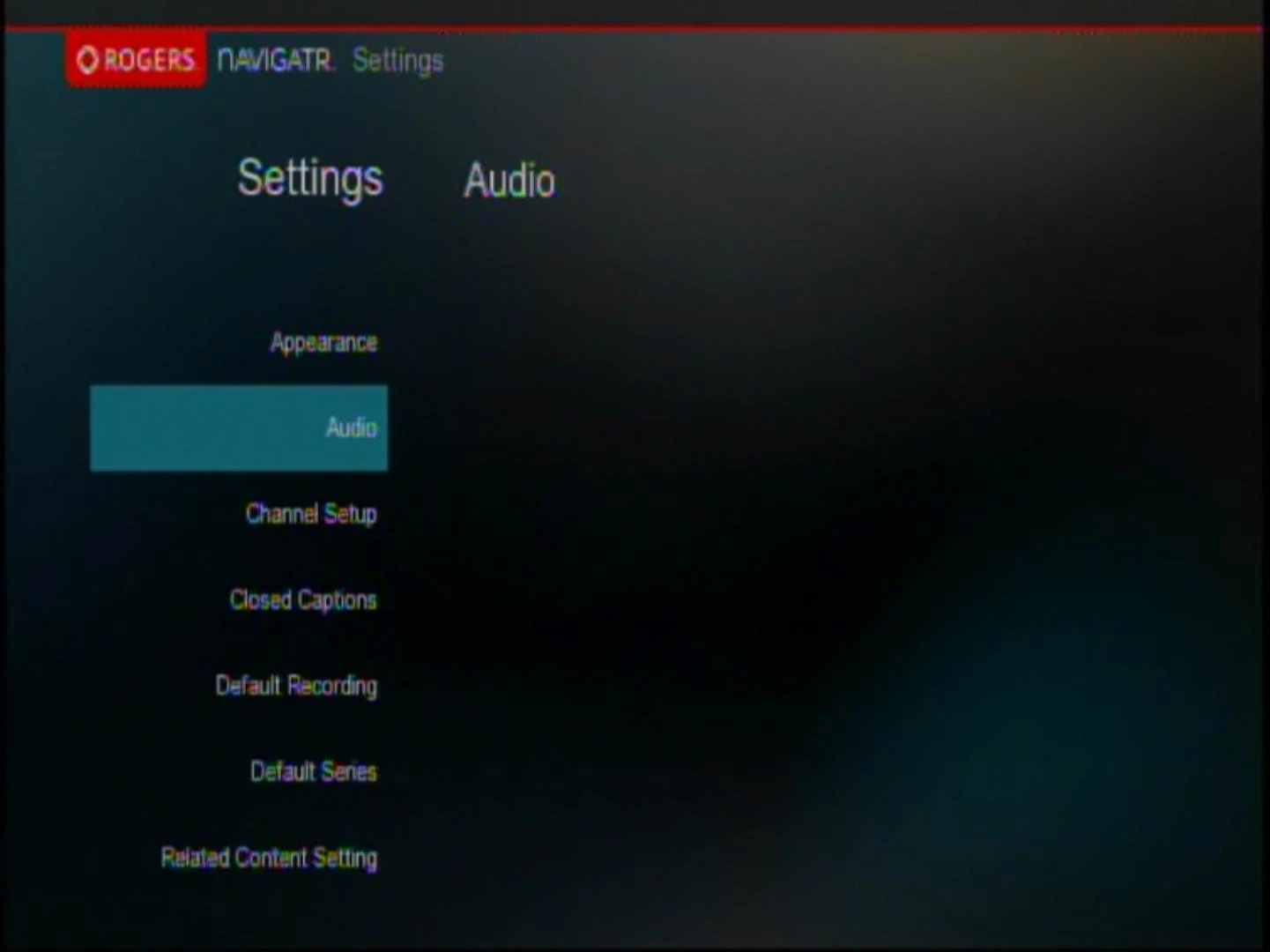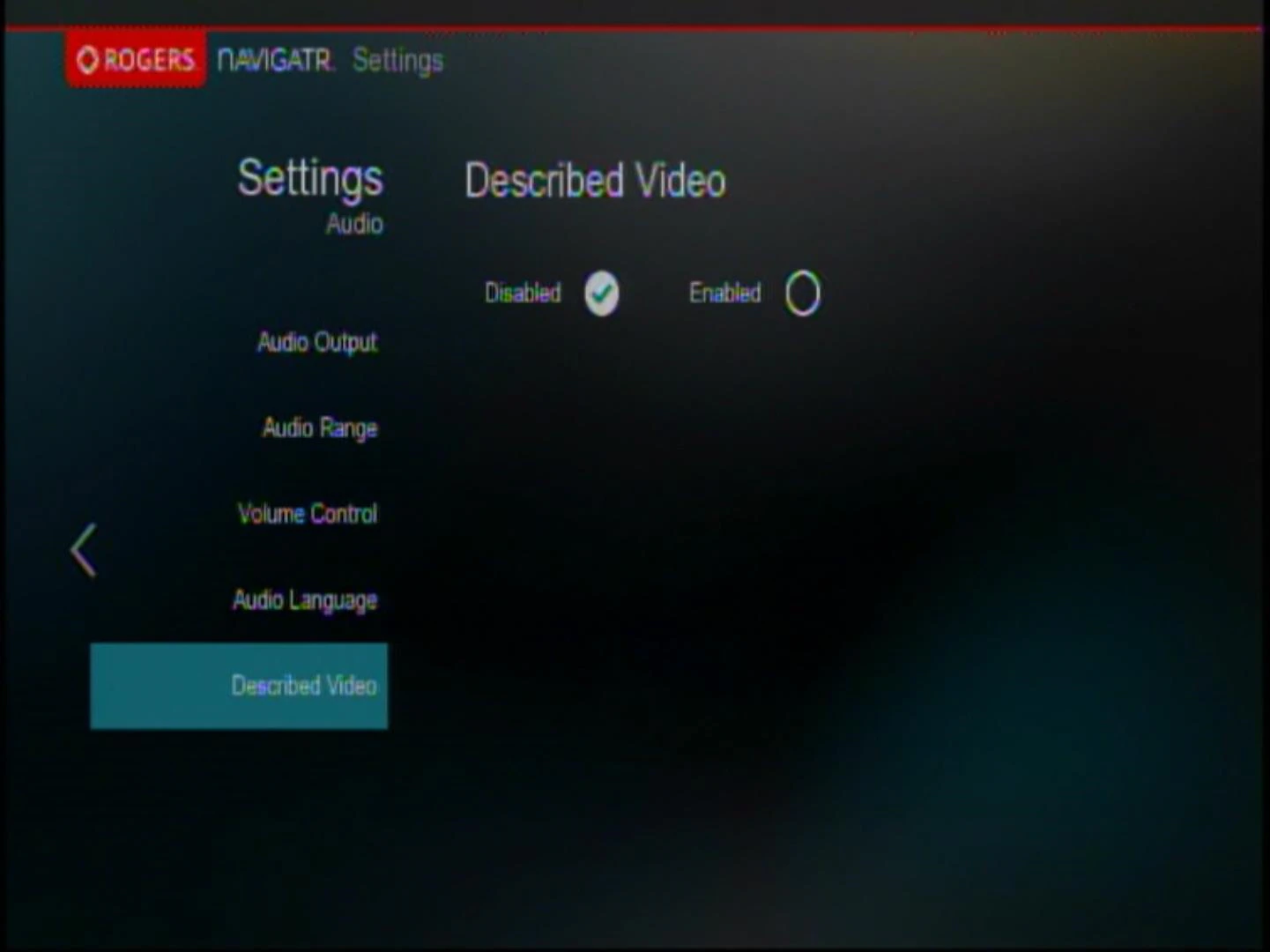The following steps explain how to turn Secondary Audio Programming and Described Video on/off and select your preferred audio language.
Set Secondary Audio Programming and Described Video - Ontario
Secondary Audio Programming
- Press the [SETTINGS] button on your Rogers Remote.
- Scroll to Audio and press [OK/SELECT].
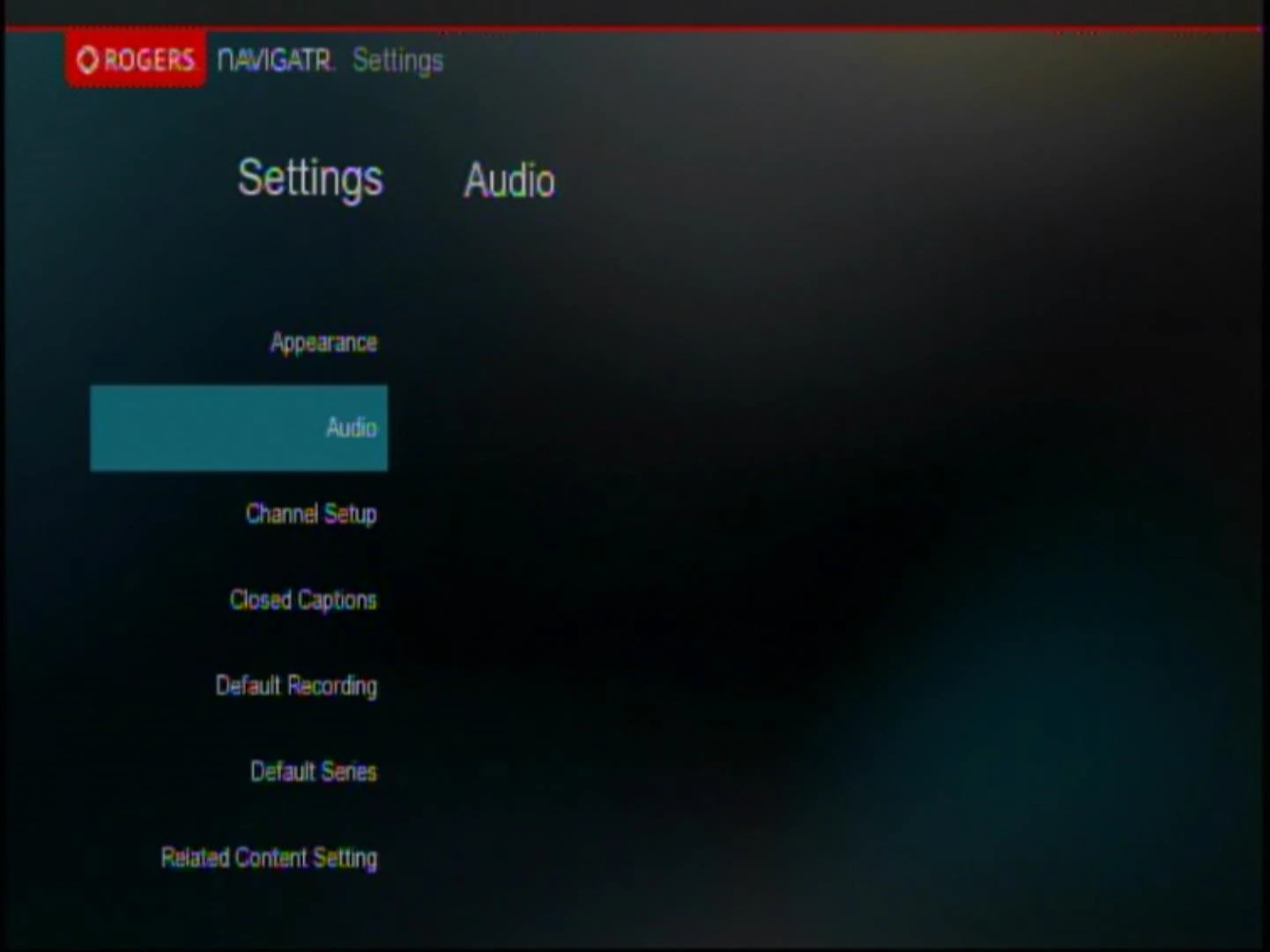
- Scroll to Audio Language and press [OK/SELECT].
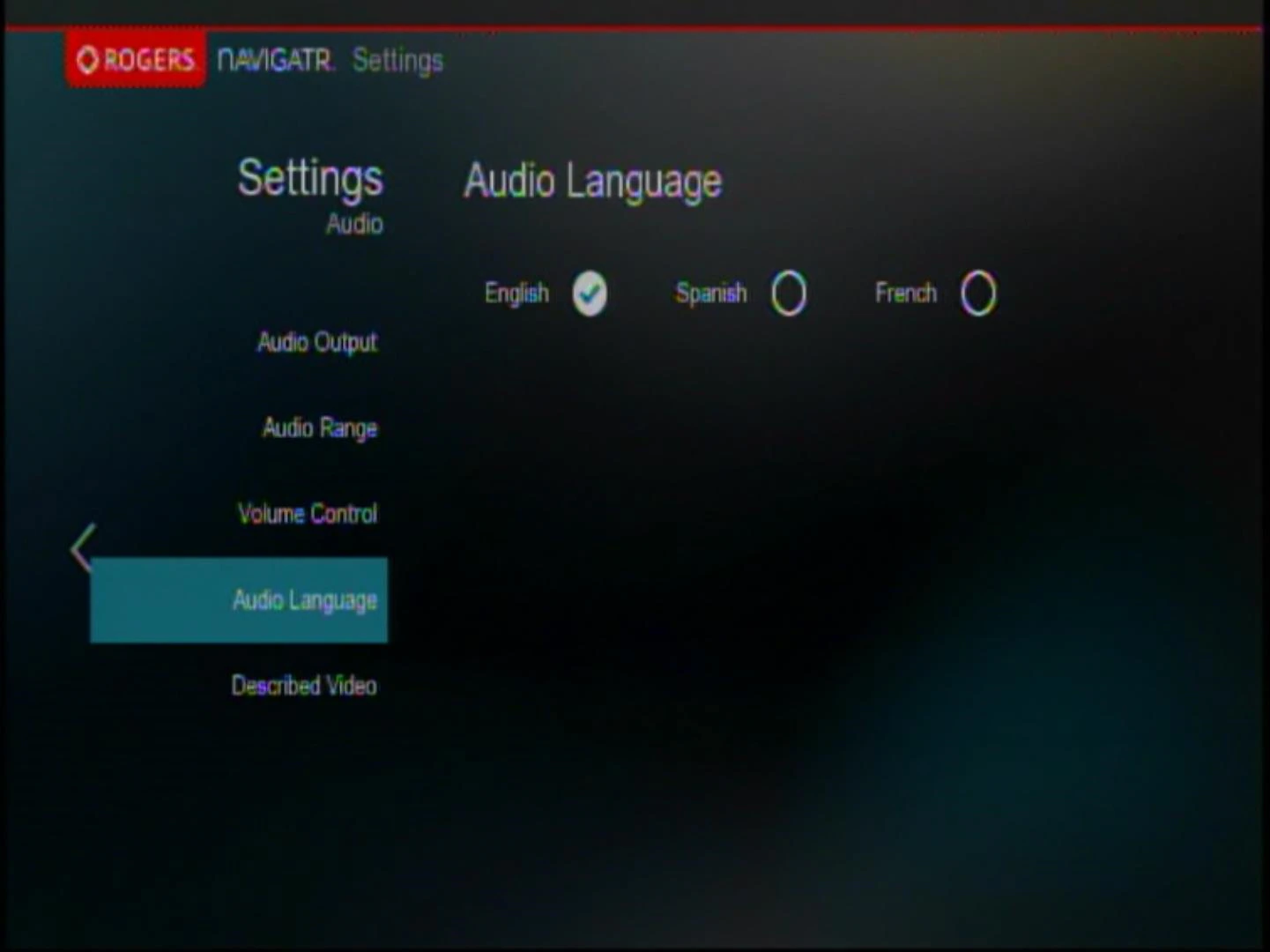
- Use the [Right] or [Left] arrow key to select one of the following options:
- English
- French
- Spanish
- Press the [EXIT] key on your remote to confirm changes.
Described Video
- Press the [SETTINGS] button on your Rogers Remote.
- Scroll to Audio and press [OK/SELECT].
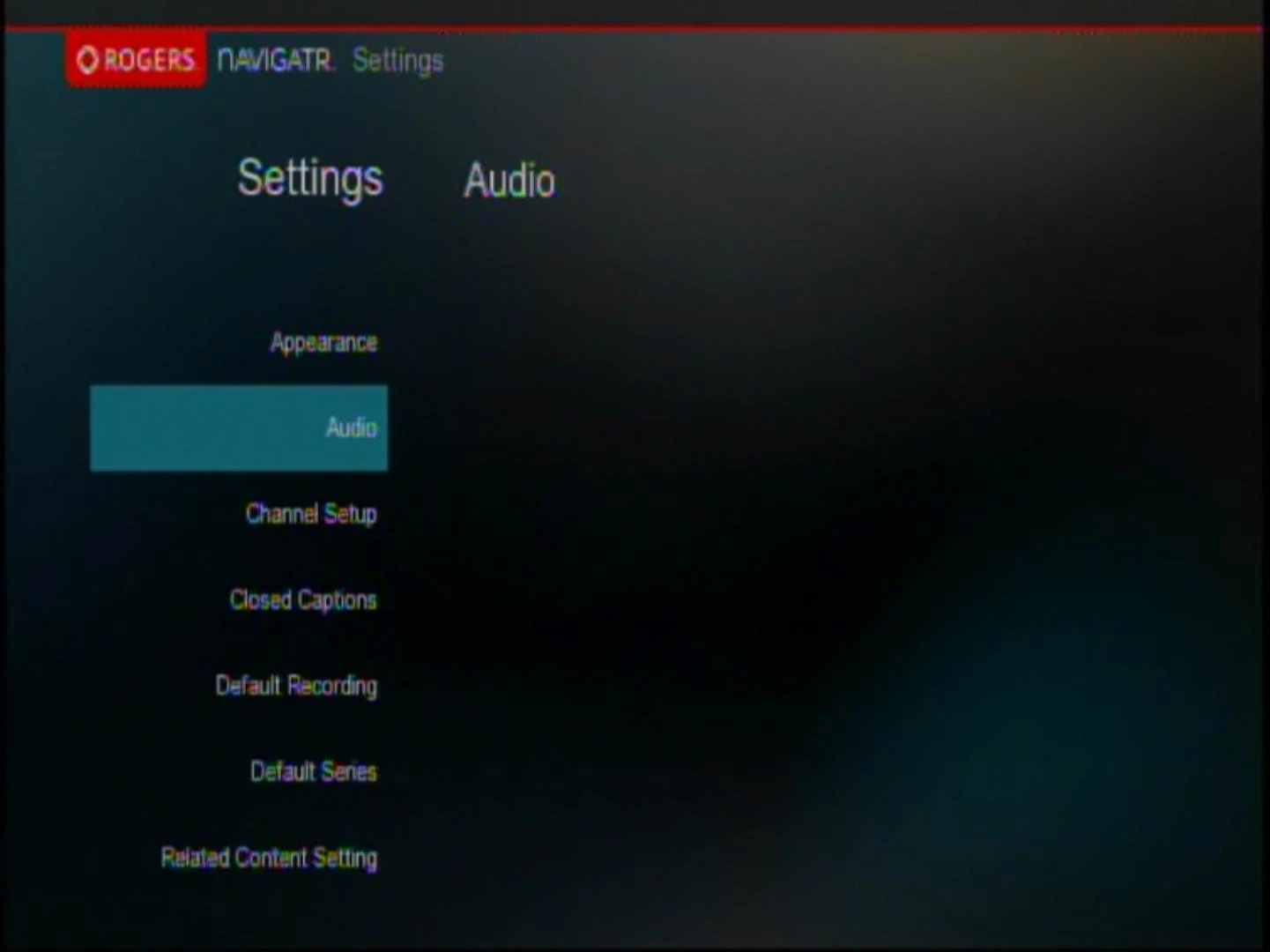
- Scroll to Described Video and press [OK/SELECT].
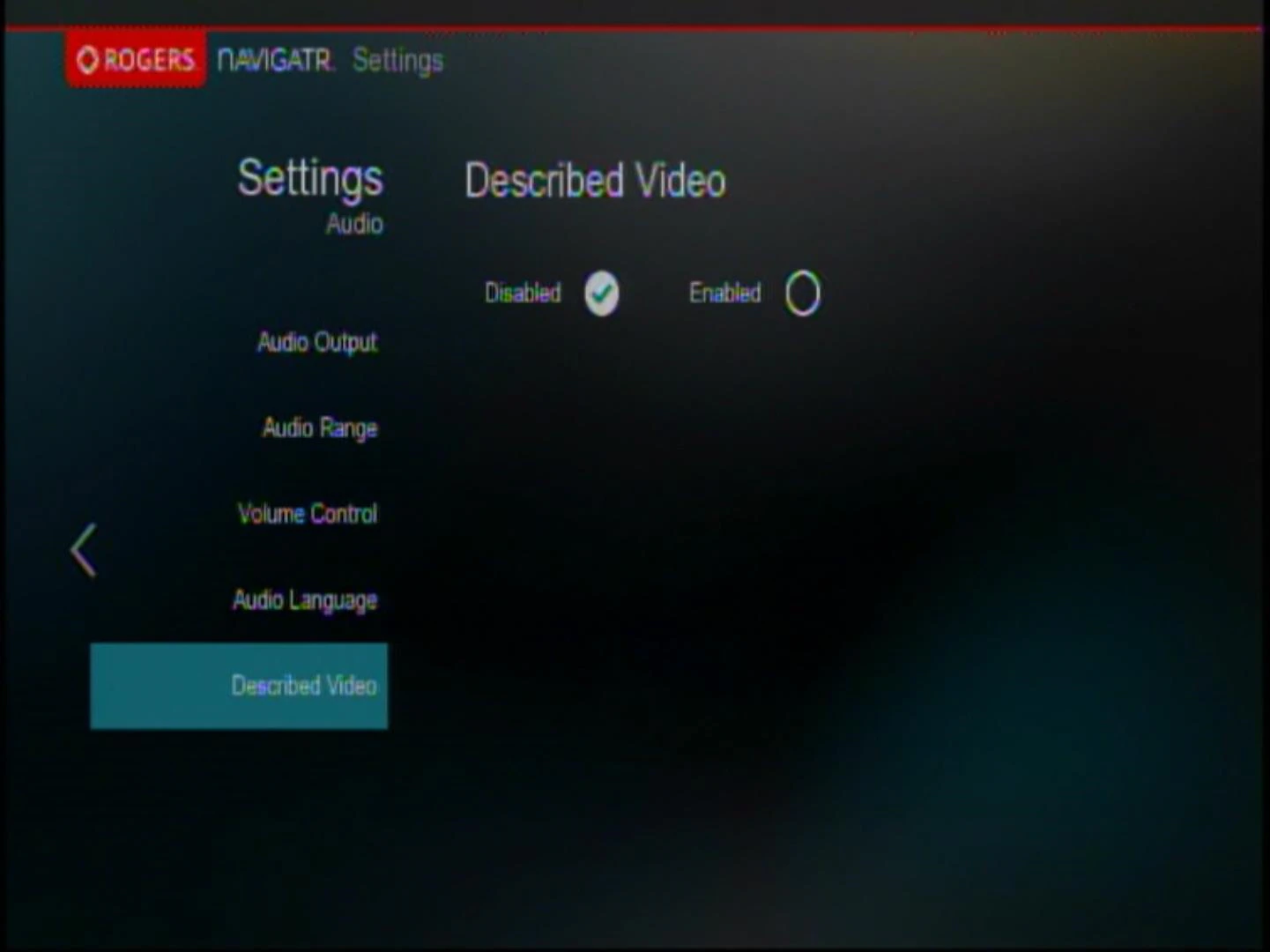
- Use the [Right] or [Left] arrow key to toggle the feature to Enabled or Disabled and press [OK/SELECT].
- Press the [EXIT] key on your remote to confirm changes.