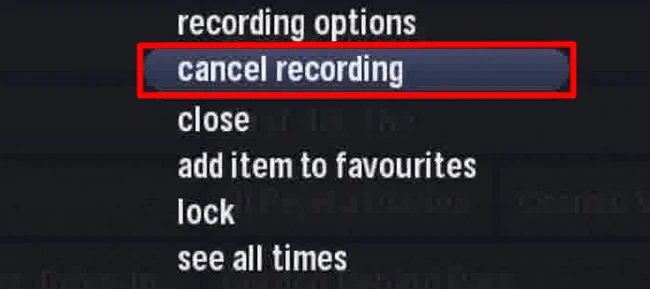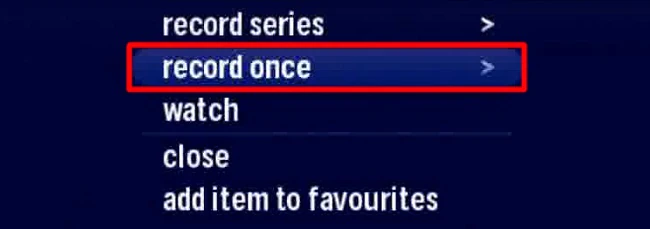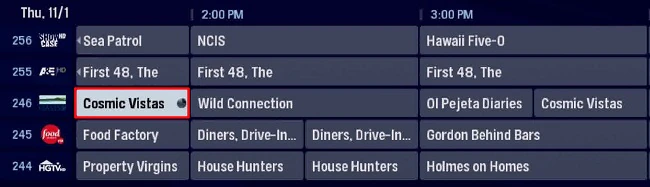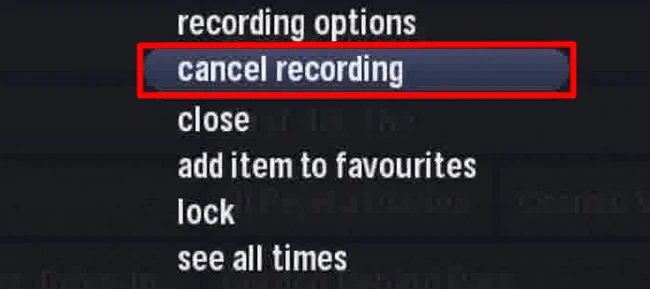The following steps explain how to use various PVR functions using the Arris Gateway.
Use PVR Recording Functionality With the Arris Gateway - Hamilton
Pause and Rewind Live Television
When tuning into a channel, the Rogers Gateway will automatically start a temporary recording of that channel which will be deleted once the channel is changed.
- Press the left arrow or REW to rewind the temporary recording.
- Pressing the button again will increase the rewinding speed.
- The amount of time you can rewind is indicated by the yellow bar.

- Press Play to stop the rewinding and start playing.
- Press Pause to pause the playback and then press Play to resume.
- Press FFWD to fast forward through the temporary recording.
- Press Live to return to the live programming.
Record Live Television
- Press Rec at any time to start recording the program.
- Press Info to access the recording settings
- Select Record Once.
- The Recording Confirmed notification will appear on the screen to confirm the recording.
- The recording will automatically stop at the end of the program as scheduled in the Interactive Guide.
- To stop the recording manually, press Stop and select Yes.
- To view the recording at a later time, press PVR and select from the My PVR Recordings folder.
Schedule a Recording
- Locate the program in the Interactive Guide.
- Make sure the correct program is highlighted and press Rec.
- Select record once.
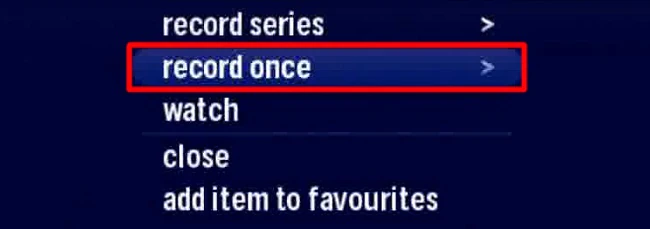
- A confirmation notification will appear on the screen.
- The Interactive Guide will now display that program with a scheduled recording.
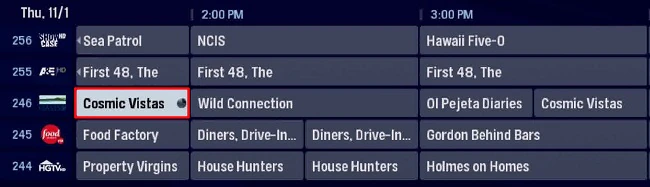
Cancel a Scheduled Recording:
- Highlight the scheduled recording in the Interactive Guide.
- Press OK.
- Select cancel recording.