Use these steps to activate a physical SIM card on your device or to switch your physical SIM to a new one. Looking to switch from a physical SIM to eSIM or to setup eSIM on your device? Visit setup eSIM on a device for new customers and customers adding a line or for hardware upgrades and customers switching phones.
Activate or change a Physical SIM Card
Change a Physical SIM card
Change my Physical SIM using the MyRogers app
- Sign in to your MyRogers app.
- From the Phone tab, select Change SIM.
- Click on the phone number that you wish to change to the new SIM. We’ll send a verification code to this number.
- Enter the verification code you received and select Confirm code.
- Select Physical SIM or eSIM Voucher.
- Enter the 20-digit number from your new physical SIM card. Select Continue.
- Under Review, select Submit. A message confirming that you'd like to continue will appear.
- Select Submit again then restart your device to change to the new SIM.
Change my Physical SIM using rogers.com
- Sign in to your MyRogers account.
- Select Change SIM. We’ll send a verification code to the number that you’ve selected.
- Enter the verification code you received on your device, then select Continue.
- Under Enter your new SIM card details, select Physical SIM.
- Enter the 20-digit SIM number of your new SIM card then select Save and Continue.
- Review the details then select Proceed to confirmation.
- Restart your device then select Done to activate your SIM.
Activating a new line
When you activate a new line, your SIM card is ready to use. Insert it into your device to get connected. If you’re bringing your number from another service provider, you’ll need to take a few more steps to get set up. Learn how to transfer your existing number to Rogers.
How to find your SIM card number
The ICCID is the identification number of your SIM card. It’s a unique 20-digit number printed on your SIM card that starts with 89302.
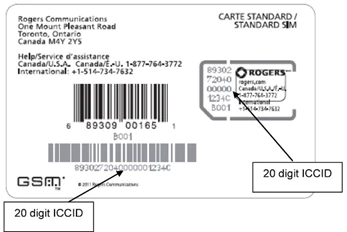
You can also find your SIM card number in your device settings:
iOS:
- Select Settings.
- Select General.
- Select About.
- Scroll down until you see the ICCID number.
Android:
It’s best to turn off your phone and take the SIM card out. You’ll see the SIM card number on the card itself as most Android devices don’t have a way to find the SIM card number using the phone’s settings.

